Unique profiles for different user roles
Overview
In this document, we will explain how to display a unique profile for every role type on your site. This is useful if you wish to show different profile fields for each role. By default, all Ultimate Member roles will see the same profile when they go to the user page.
Step 1: Create your user roles
The first step is to actually create the user roles that are required for your site. Once you have done this head over to the forms page where you will see the three default forms that are pre-installed
wp-admin > Ultimate Member > User Roles

Step 2: Create a new profile form
The second step is creating a new profile form for a specific user role. Go to wp-admin > Ultimate Member > Forms and click the "Add New" button to create a new form. On the new form page select the "Profile Form" in the "Select Form Type" widget. Then add fields you need in the "Form Builder".
Once you finish building the form you should go to the "Customize this form" widget and select the "Yes" option in the "Apply custom settings to this form" dropdown. A range of settings will appear. The setting we are interested in is labelled "Make this profile role-specific". You should click on the dropdown and select the user role that you want to specify for this form. Click the Create (or Update) button to save changes.
Once the form is created and its role is specified, copy the form shortcode and add it to the User page.
wp-admin > Ultimate Member > Forms

wp-admin > Ultimate Member > Forms > Edit Form
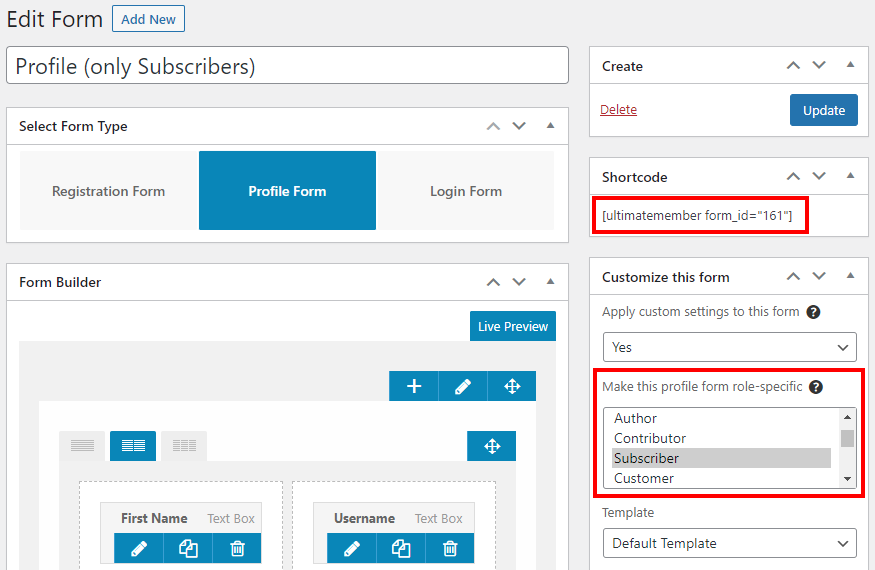
Step 3: Add shortcode to the user page
To ensure that Ultimate Member functions correctly you must add the shortcode to the user page and not create a new page. So you want to go to the existing user page and edit it. On the user page, you will see the shortcode for the default profile form. You want to add the new shortcode to this page then update the page to save the changes. Once you have done the users with the matching role will see this profile rather than the default one. If your site has several roles you simply add every profile shortcode to the user page.
wp-admin > Pages > Edit Page

Step 4: Check all user roles
To make sure that everything is still working correctly after adding the shortcode to the user page you should view a profile for each user role. If any of the user’s profiles returns a page not found error this most likely means that you have not assigned that user role to a form. So you need to make sure every role type on your site is assigned to a profile form. That’s it you should now have unique profiles for each role on your site.