Default Pages
Default pages overview
After the Ultimate Member plugin activation you'll see a notice with the "Create Pages" button at the top of the admin screen.
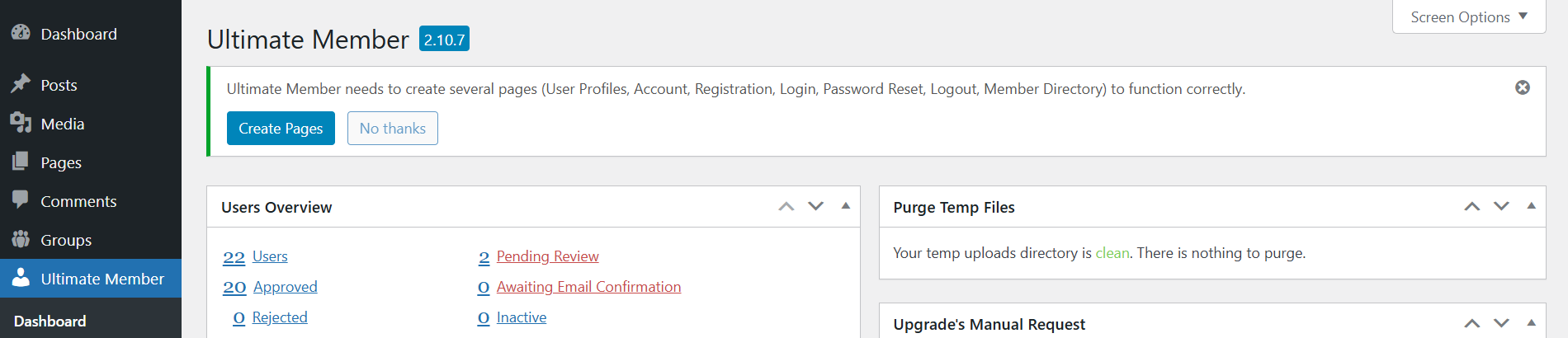
Click this button to create default pages required for the plugin to work correctly. These pages are: User, Account, Register, Login, Password Reset, Logout, Members. Apart from the Members' page, these pages are a core requirement of Ultimate Member and cannot be deleted from your site.
The plugin creates pages, adds default shortcodes to these pages and configures the pages settings. You can edit these pages, but do not remove shortcodes. Usually you don't need to edit pages settings unless you accidentally remove one of Ultimate Member pages and need to recreate it manually.
Warning: Do not cache pages "Account", "Login", "Password Reset", "Register", "User". Caching may cause various issues, see details here.
Register
The register page contains the default registration form and is the page you should direct users to so they can register on your site. The default registration form includes the following fields: username, first name, last name, email address, password (with confirm password turned on). The form has also been given a max-width of 450px.
To edit the default registration form, you need to go to the forms page in the WordPress admin.
Login
The login page contains the default login form and is the page you should direct users to so they can log in to your site. The default login form includes the fields: username or email and password. The form has also been given a max-width of 450px. To edit the default login form, you need to go to the forms page in the WordPress admin.
User
The user page is the page that displays each user's profile and contains the profile form. The default profile form is left blank and contains no fields. To add fields to the profile form, you need to go to the forms page in the WordPress admin.
Note: While adding the profile form shortcode to any page is possible, users can only view other users' profiles via this page. You must use this page as the page for showing profiles.
Profile layout
The profile layout is adaptive. The profile photo size depends on the profile width. The profile header is aligned left (right for rtl) if the profile is wider than 500px. The profile header is centered if the profile width is 500px or less. The profile menu displays the tab icon and name if the profile is wider than 800px. It displays the tab icon without a name if the profile width is 800px or less.
The profile width is set by the " Profile Maximum Width" setting on wp-admin > Ultimate Member > Settings > Appearance > Profile. You can set a width for a certain profile form - use the "Max. Width" setting in the "Customize this form" section. Set preferred width in px or set 100% to use all available width. The available width depends on the device screen, theme and page builder.
Account
The account page is the page that contains the account settings for each user. You can change the settings and options for the account settings in the account tab on the settings page in the WordPress admin.
Members
The members' page displays the default member directory, which lists all the users on your site. You can change the settings and options for the member directory by editing the default member directory in the WordPress admin.
Logout
The logout page is the page that will trigger a logged-in user to log out of your site. This page can only be used for logging users out of your site, so it is not possible for you to add content to this page or for users to visit this page (all users will be redirected after clicking a link to go to this page).
Password Reset
The password reset page allows users to reset their password if they forget what their password is.
Note: If you have encountered an issue on your site with Ultimate Member, it will be caused by a plugin or theme conflict. Go to this article to make a conflict test.