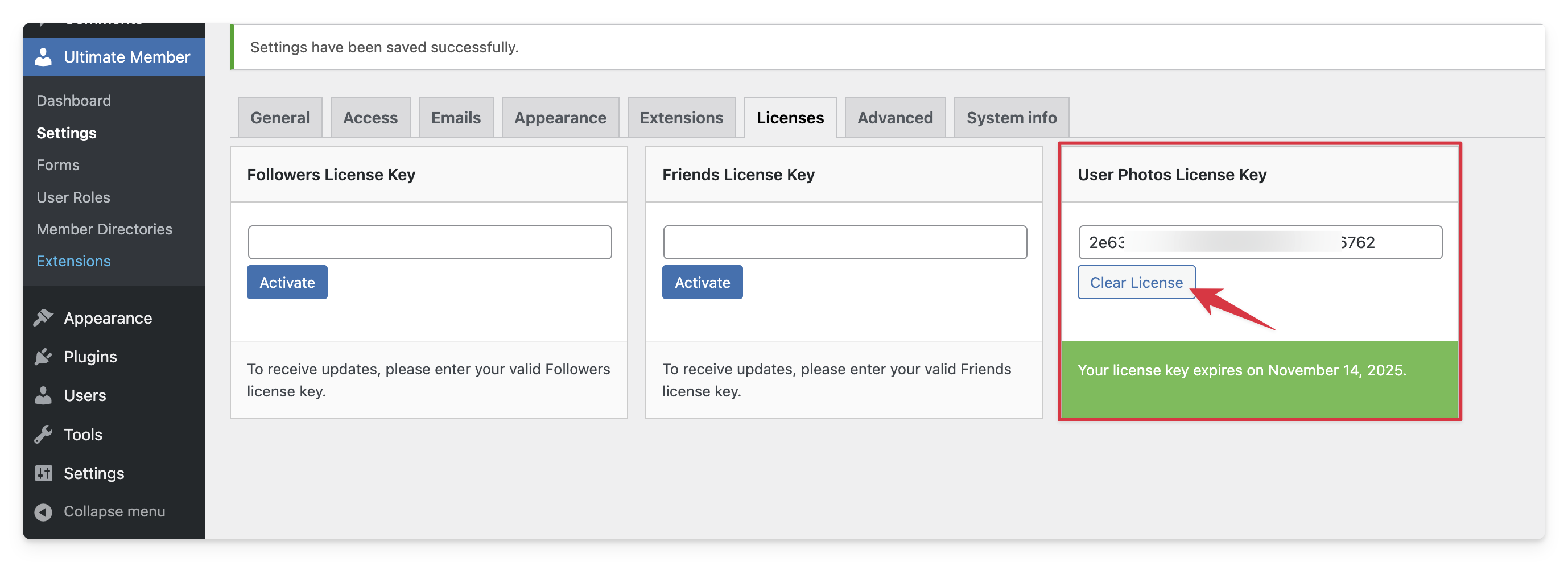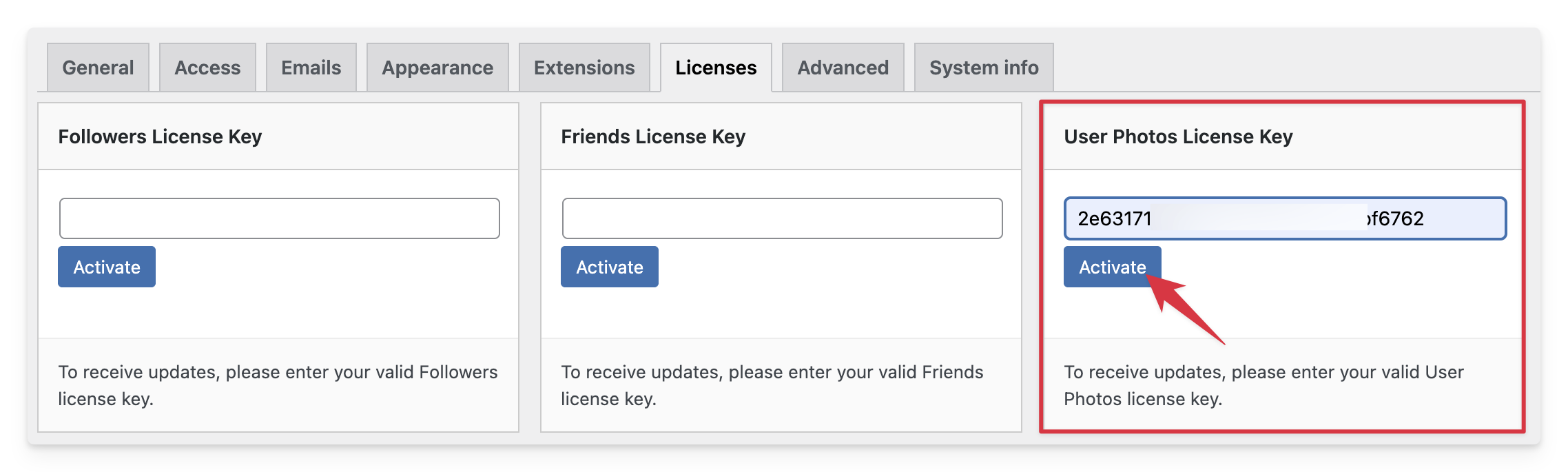Troubleshooting License Activation Issues
This guide supplements the main article: How to activate license key – Ultimate Member.
Some customers may encounter issues when activating or reactivating their Ultimate Member license key. These problems are usually related to caching or remote requests. Below are steps to help resolve them.
1. Clear Cache and Re-Activate
If the issue is related to cache (on your site or ours), the following action often resolves it:
- Go to Ultimate Member > Settings > Licenses in your WordPress dashboard.
- Click Clear License next to the problematic license key.
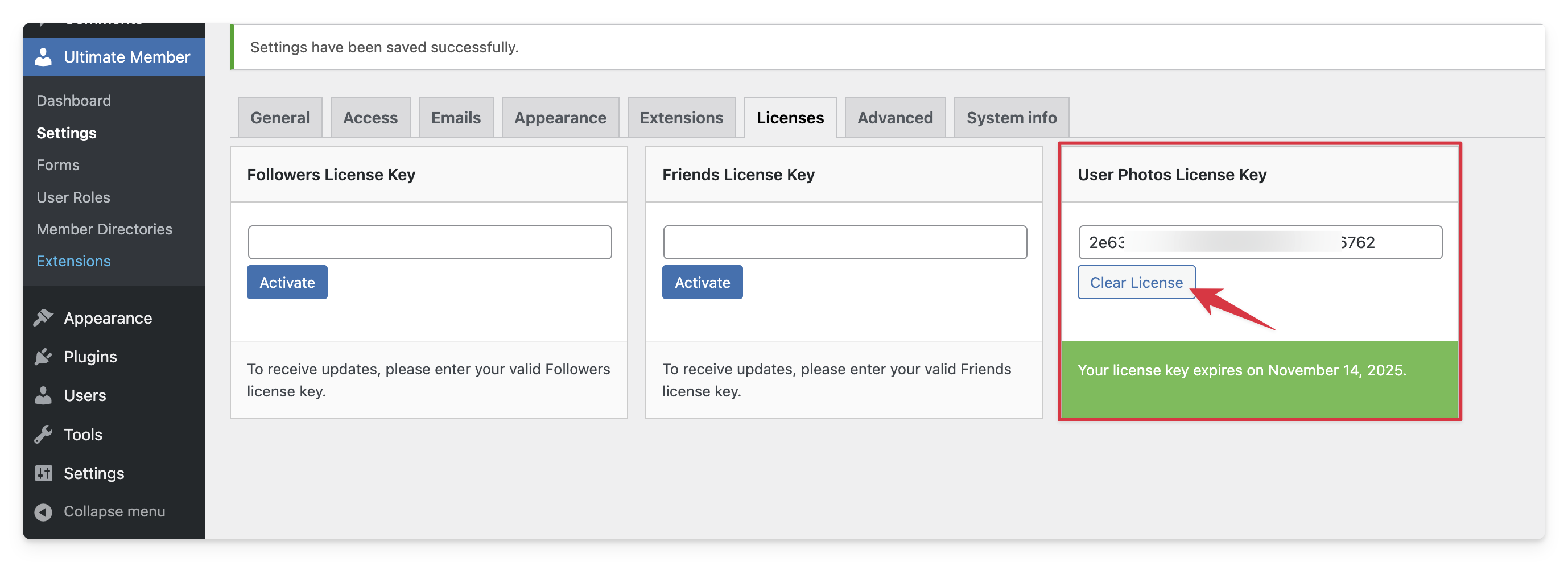
- Enter the same valid license key again.
- Click Activate.
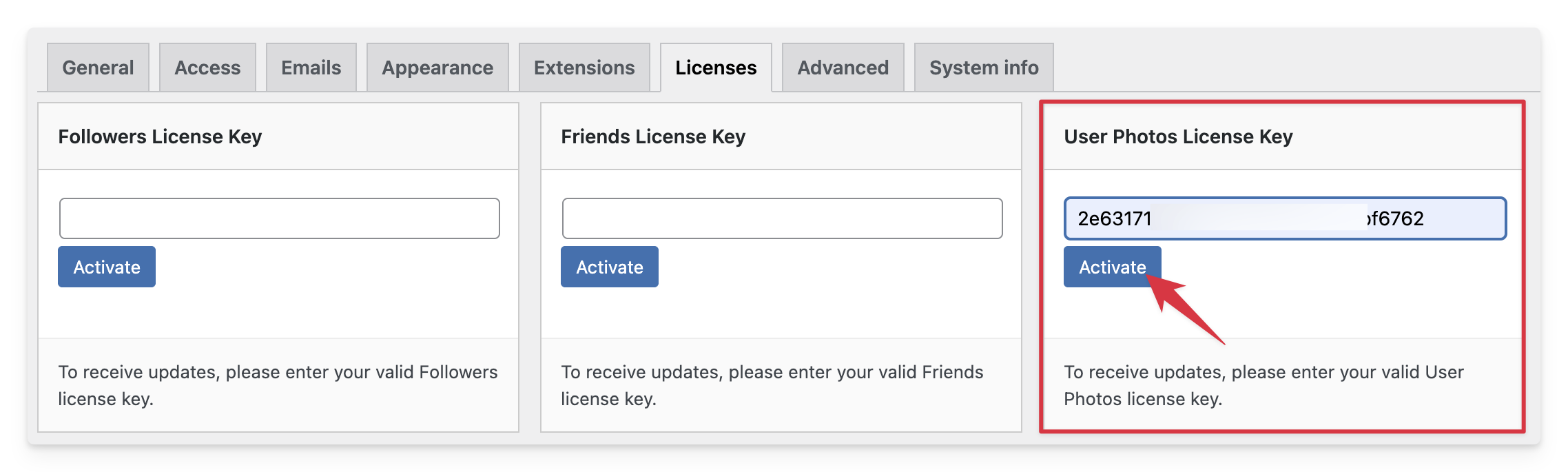
2. Remote Request Issues
If clearing the license does not solve the problem, the issue may be related to a failed remote request between your site and the Ultimate Member store website. In this case:
- Ensure your server allows outbound requests. (cURL or WP Remote Get should not be blocked.)
- Double-check there are no firewall or security plugin restrictions.
- If the problem persists, please contact Ultimate Member support.
3. Additional Notes
- License activation is not required for plugins to work. However, a valid license key is needed to receive updates and support.
- If you migrate your site to a new domain, you may need to re-activate the license.
- Always keep WordPress, Ultimate Member, and your extensions updated to the latest versions.