Profile Completeness Setup
Overview
This document provides instructions on how to set up the Profile Completeness extension.
Contents
- User Role settings
- Display the profile completeness
- Display completed profiles in the member directory
User Role settings #
Note: Profile completeness is done on a user role basis, so you will not find a tab for this extension in UM settings.
Go to wp-admin > Ultimate Member > User Roles > Edit Role and select Yes in the Enable profile completeness setting in the Profile Completeness section to enable this feature for a role.
Profile completeness options appear once the feature is enabled:
- Enable profile completeness - Turn on/off profile completeness features for this role.
- Percentage (%) required for completion - Consider the profile complete when the user completes (%) by filling profile information.
- Setup Fields - fields which are used to calculate the profile completeness.
- Upgrade to role automatically when profile is completed - If the profile is filled in more percent than set in the "Percentage (%) required for completion" option, then the role will be changed.
- Require profile to be complete to browse the site? - Prevent users from browsing the site if their profile is not completed.
- Allowed pages - Optional. Comma separated list of pages (use page ID), that don't depend on the "Require profile to be complete to browse the site" option.
- Redirect no-completed user - Optional. Where to redirect a user if the profile is not completed.
- Redirect URL no-completed user - Optional. Redirect a user to the custom URL if the profile is not completed.
- Require profile to be complete to browse user profiles? - Prevent users from browsing other profiles if their profile is not completed.
- Require profile to be complete to leave a comment? - Prevent users from leaving comments if their profile is not completed.
- Enable email reminder? - Enable the email notification reminder about a need for profile completeness.
- Email notification period (days) - Optional. A period to send the email notification reminder.
Setup Fields #
In the Setup Fields section you can add and select which fields are used to calculate the completeness of a user's profile. After choosing these fields, you can configure additional options related to profile completeness. Finally, you need to click the Update Role button to save these changes once everything is configured to your liking.
The Profile Completeness section on wp-admin > Ultimate Member > User Roles > Edit Role.


Display the profile completeness #
You can use the User Meta profile tool, widgets and shortcodes to display the profile completeness elements where you need.
Note: The profile completeness elements are visible to users if they have not completed their profile. The profile completeness elements are not visible to users who have already completed their profile.
Display the profile completeness bar on profile #
You can display the profile completeness bar within the profile either by adding the field to the profile form or selecting the profile completeness bar in the user meta section of profile.

Field #
To add the profile completeness bar to the About tab, go to wp-admin > Ultimate Member > Forms > Edit Form and find the Form Builder section. Click the Add Field button (the + icon) and select the Profile Completeness field in the Fields Manager popup. Click the Update button to save changes.
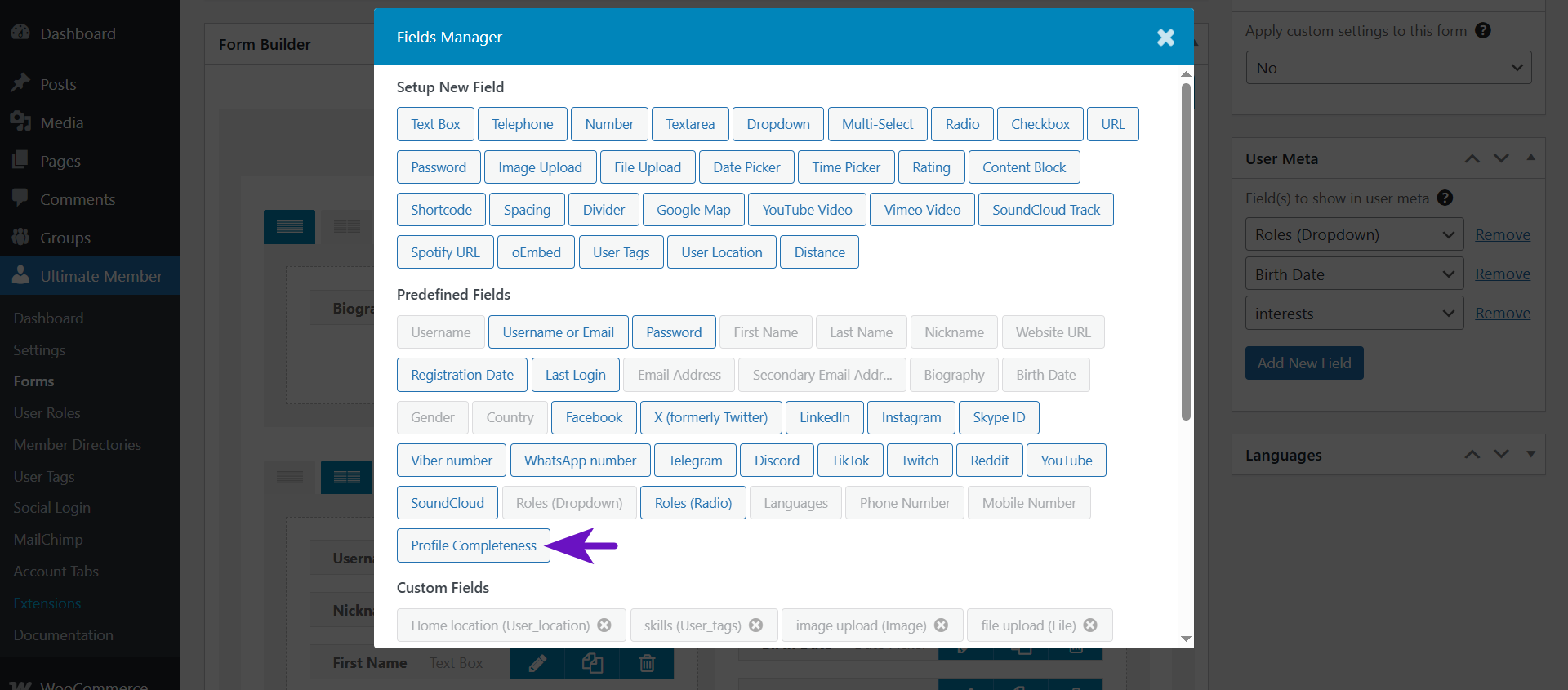
User Meta #
To add the profile completeness bar below the user's name, go to wp-admin > Ultimate Member > Forms > Edit Form and find the User Meta section. Click the Add New Field button and select the Profile Completeness option. Click the Update button to save changes.

Widgets #
The profile completeness extension provides two widgets:
- Ultimate Member - Complete your Profile
- Ultimate Member - Profile Progress Bar
To add a widget, go to wp-admin > Appearance > Widgets, click "add block", search for a widget, drag and drop a widget to the sidebar or footer.

Shortcodes #
You can use shortcodes to display the profile completeness widgets anywhere on your site.
- [ultimatemember_profile_completeness] - displays the profile completeness widget.
- [ultimatemember_profile_progress_bar] - displays the profile completeness bar.
Display completed profiles in the member directory #
Navigate to wp-admin > Ultimate Member > Member Directories > Edit Member Directory to set up your member directory to display profile completeness information.
Display completed profiles only #
- Navigate to the General Options box.
- Use the settings Only show members who have completed their profile and Required completeness (%) to display completed profiles only.

Sort profiles by completeness #
- Navigate to the Sorting box and find the Default Sorts by setting.
- Configure the default sorting of users in the member directory by Least completed or Most completed.

Display the profile completeness bar in profile cards #
You can add the "Profile Completeness" field to be displayed to the admin or author in the extra user information section.
- Navigate to the Profile Card box.
- Turn on the Show extra user information below tagline? setting.
- Select the Profile Completeness option in the Choose field(s) to display in extra user information section setting.

Add the "Profile Completeness" filter to the member directory #
- Navigate to the Search Options box.
- Turn on the Enable Filters feature setting.
- Select the Profile Completeness option in the Choose filter(s) meta to enable setting.
