General Tab: Account
Account Settings in Ultimate Member
The Account settings in Ultimate Member allow you to customize the fields, tabs, and options available to users on their account page. These settings provide flexibility in managing user information, privacy settings, and account deletion options.
To access the Account settings:
- Log in to your WordPress admin panel.
- Go to wp-admin > Ultimate Member > Settings.
- Click on the General Tab.
- Select the Account subtab.
This section allows you to manage and customize user account-related settings to enhance the user experience on your site. 
Main account tab
The following image displays the Front-end settings for the Main Account Tab. The front-end settings for the Account Tab display the username, first name, last name, and email address. If configured and enabled, users can edit their names and email addresses in these settings. 
The backend settings for the Main account tab:
These settings allow you to configure the fields and options displayed on the main tab of the Account page by adjusting the settings below: 
| Setting | Description |
|---|---|
| Display First & Last Name Fields | This option enables you to control the visibility of the first and last name fields on the account general tab. If you enable this setting, the Disable First & Last Name Field Editing option becomes available. |
| Disable First & Last Name Field Editing | This option determines whether users can edit their first and last names on the account page. If this setting is enabled, users will not be able to edit their first and last names on their account page.  |
| Require First & Last Name | When enabled, users must enter and maintain their first and last names. If these fields are left blank, the account page will not allow the update to proceed. Instead, it will display a notice prompting users to provide their first and last names.  |
| Allow Users to Change Email | Enabling this setting allows users to change their email address on the account page. If disabled, users will not be able to change their email address on their account page.  |
| Require Password to Update Account | If enabled, users will need to enter their password when updating their information via the account page, adding an extra layer of security to account updates.  |
Change password tab
The front-end settings for the Change Password tab allow users to change and update their password directly from their account page on the website. 
The backend settings for the Change Password tab:
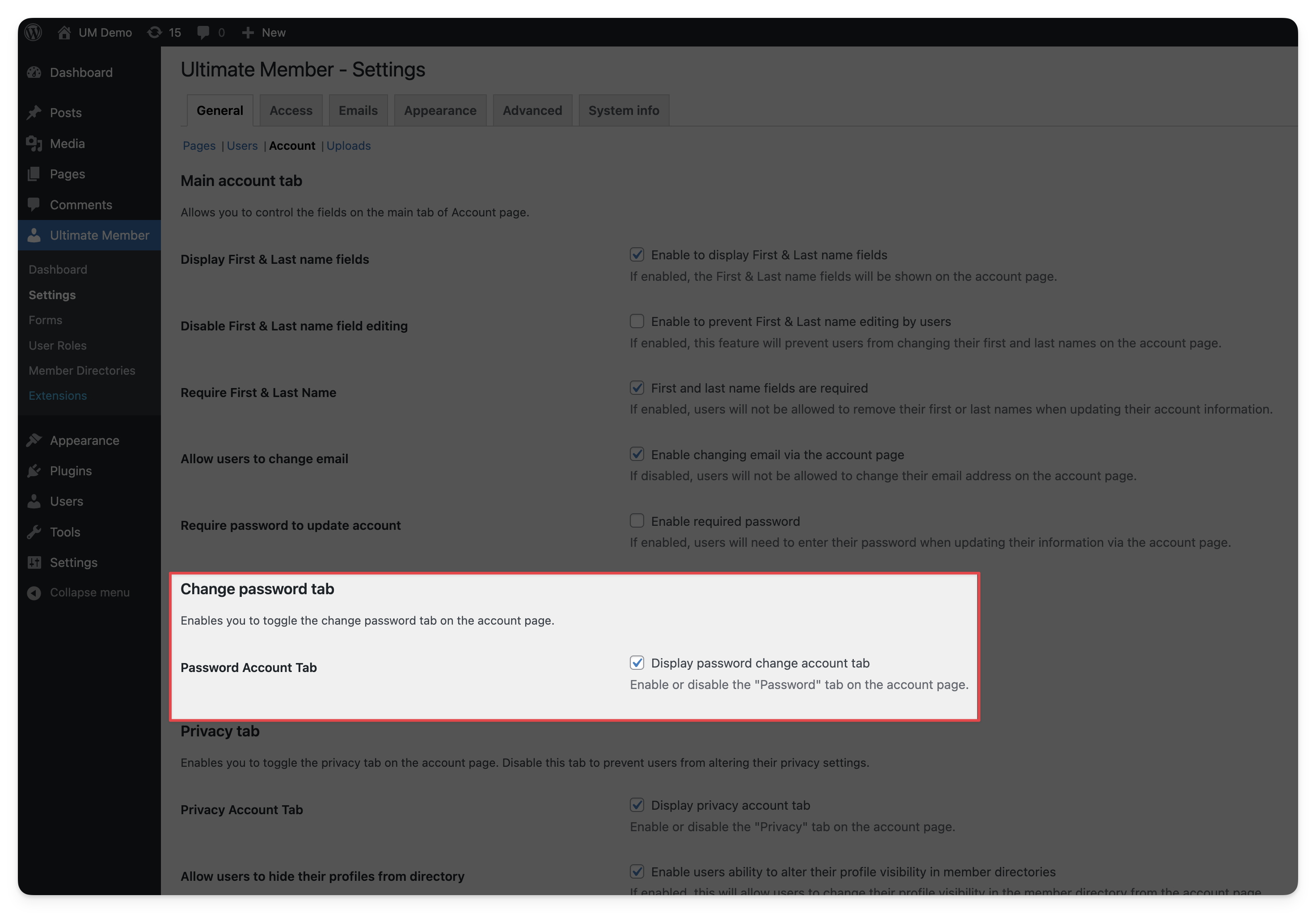
Privacy tab
The front-end settings of the privacy tab offer users several configuration options. Users can set the privacy level for their profile, choosing between "Everyone" or "Only Me". Additionally, users can control whether search engines can index their profiles. They also have the option to display or hide their last login information. Furthermore, users can request to download their data and initiate the erasure of their data by entering their current password. 
| Setting | Description |
|---|---|
| Profile Privacy | Allows users to choose who can view their profile: "Everyone" or "Only Me." |
| Avoid indexing my profile by search engines | It prevents search engines from indexing and displaying the user's profile. |
| Show my last login? | It lets users choose whether to display their last login information on their profile. |
| Download your data | Users can request a file of their data for download by entering their current password. |
| Request data erase | Users can initiate the process to erase their data from the platform by entering their current password for confirmation. This ensures that their data is permanently deleted from the platform's database. |
Back-end settings for the Privacy Account Tab:
The Privacy Account Tab setting enables administrators to enable or disable the "Privacy" tab on the account page on your website, giving users the ability to manage their privacy settings if enabled. 
Additionally, users can hide the last login field on their profile page and card in the member directory when this setting is enabled. If this option is enabled, the additional settings below become available:
- Allow users to hide their profiles from the directory: Enabling this option allows users to change their visibility in the member directory on their account page, as shown in the image below. Administrators can see hidden profiles in any case.

- Hide profiles from the directory by default: If you enable the above option, this setting becomes available, allowing users to hide their profiles from the member directory on their account page. Users with the administrator role can see hidden profiles in any case.
Delete Tab
The front-end settings for the Delete Account Tab allow users to delete their accounts. Users are prompted to confirm their decision, as deleting their account will erase all of their account data from the site. To proceed with the account deletion, users need to enter their password in the provided field. 
Back-end settings for the Delete Account tab:
This section enables you to manage the "Delete Account" tab on the user's account page, controlling the ability for users to delete their accounts.
- Delete Account Tab: Enable or disable the Delete Account tab on the account page. If disabled, users will not be able to delete their accounts.
- Account Deletion Text: Customize the text displayed to users before they delete their account. This text includes instructions and a confirmation prompt. This setting allows you to customize the text that appears in the Delete Account tab when no password is required for account deletion.

Deprecated Articles: Some older articles have been moved to the Deprecated category and may no longer be relevant due to recent updates or changes in Ultimate Member. For historical context or reference, you can view the previous articles under the Deprecated section.
For the previous version of the Account Tab documentation, refer to the old article here for outdated instructions and details. Please note that this article may contain information that has been superseded by newer updates.

