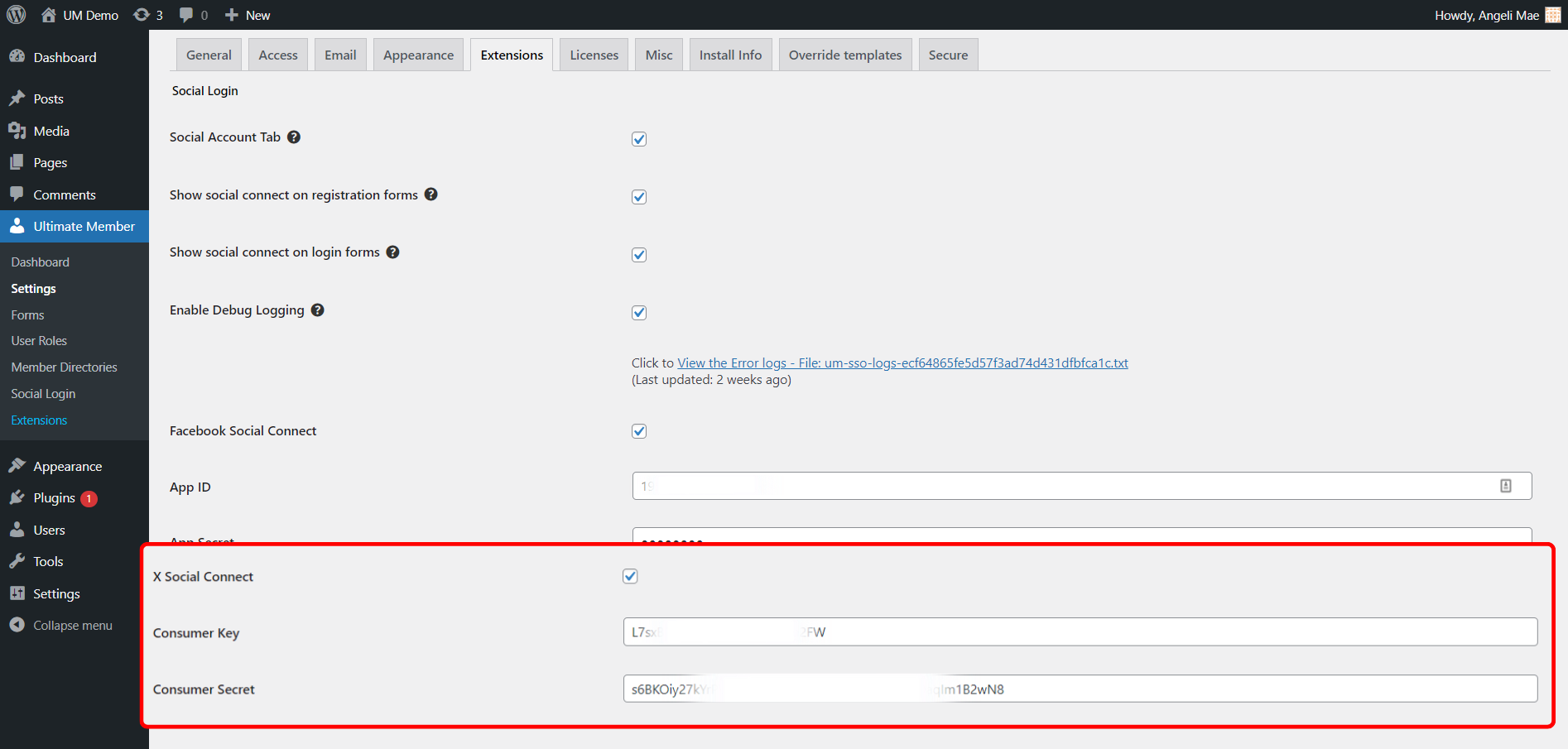Social Login: X ( formerly Twitter ) App Setup
Overview
Warning: This article has been deprecated since version 2.7.0.
This document provides instructions on properly setting up an X(formerly Twitter) application so that users can log in/register via X on your site. You will need to purchase the social login extension if you want users to log in via X.
Creating a new app
To allow users to log in to your site with their X account, you need to create a Twitter app. To create a new Twitter app, please do the following:
- Go to the Twitter App developer portal: https://developer.twitter.com/en/portal/projects-and-app.
For first-timers, you must verify your Twitter account. Twitter will ask you how you intend to use the Twitter developer platform. You must submit a standard application for access to the Twitter developer platform.
- Click the "Overview" in the left side menu.
- Under the "Standalone Apps" click on the "+ Create App" button.

- Enter the name of your App and click the Next button.

- Once the App is created, copy the API Key and API Secret Key.

- Add the keys in the Social Login. Go to Ultimate Member > Settings> Extensions > Social Login> X Social Connect.
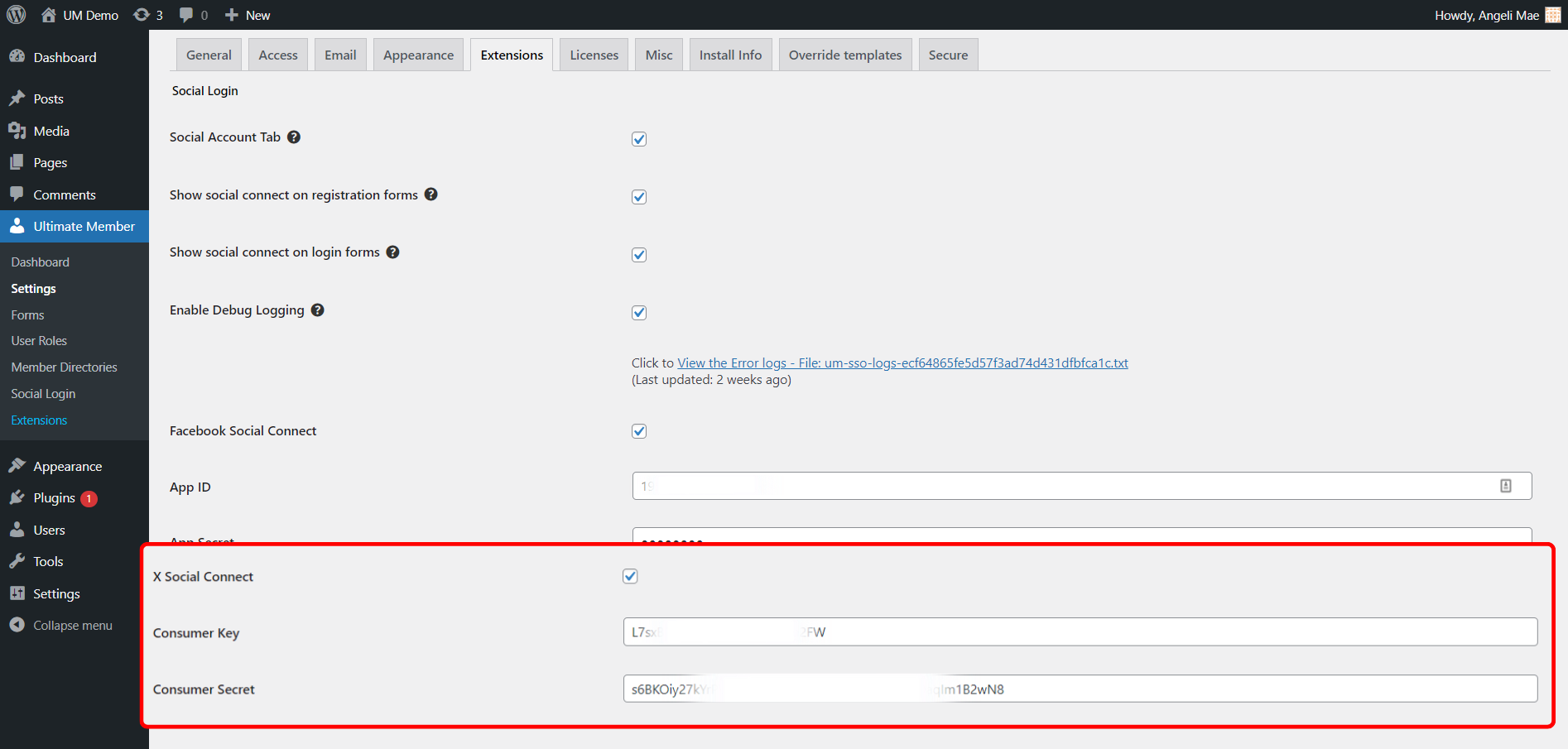
Go Back to the Twitter Developer Portal https://developer.twitter.com/en/portal/projects-and-apps.
Under the Projects & Apps menu, see the "Standalone apps" menu and click on your Twitter App's Name.

Now, add your URLs to the callback URLs in the Twitter App settings under "Authentication Settings."

First, Edit the Authentication Settings > Enable the options "Enable 3-legged OAuth" and "Request email address from users."

Under the " Edit the Authentication Settings," Go to the Callback URLs section and then add your Redirect URIs. See the example below:
- https://yoursiteURL/login/ e.g., https://ultimatemember.com/login/
- https://yoursiteURL/register/ e.g., https://ultimatemember.com/register/
- https://yoursiteURL/account/social/ e.g., https://ultimatemember.com/account/social/

* Don't forget to add URLs for other required fields such as Website URL, Terms of Service, and Privacy Policy

* Once you've filled out all the required fields, hit save, and your Social Login for X should be good to test.
* You can also add your logo and organizational details on this page if you like.