Enable double opt-in
This article explains how to configure the "double opt-in" feature.
MailChimp settings
MailChimp sign-ups have two opt-in methods available for email contacts: single opt-in and double opt-in. Choose the Double opt-in option if you want to send contacts an opt-in confirmation email before subscribing them to the audience.

You also should set options: "Default From email address", "Default From name", "Default Email subject". MailChimp uses these data in the confirmation email.
Ultimate Member settings
MailChimp connection has the Enable double opt-in setting that can enable the "double opt-in" feature for the connection if it is not enabled globally in the audience settings. Note that this setting has lower priority than the audience "Email opt-in settings".

Member approval
The extension adds a contact to the audience after the member's approval. The extension doesn't add new members if their status is pending admin or email verification until these members will be approved. This depends on the "Registration Status" role setting on wp-admin > Ultimate Member > User Roles > Edit.
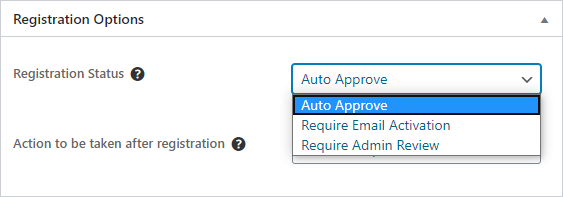
The extension approves a new member automatically and adds a contact immediately if the Auto Approve option is chosen.
Administrators should manually approve new members if the Require Admin Review option is chosen.
Members should visit their mailbox and click the "Activate your Account" button in the email to approve their accounts if the Require Email Activation option is chosen.

Once the member is approved the extension adds a contact to the audience and MailChimp sends the opt-in confirmation email.

Related articles:
About Double Opt-In
Single Opt-In vs. Double Opt-In